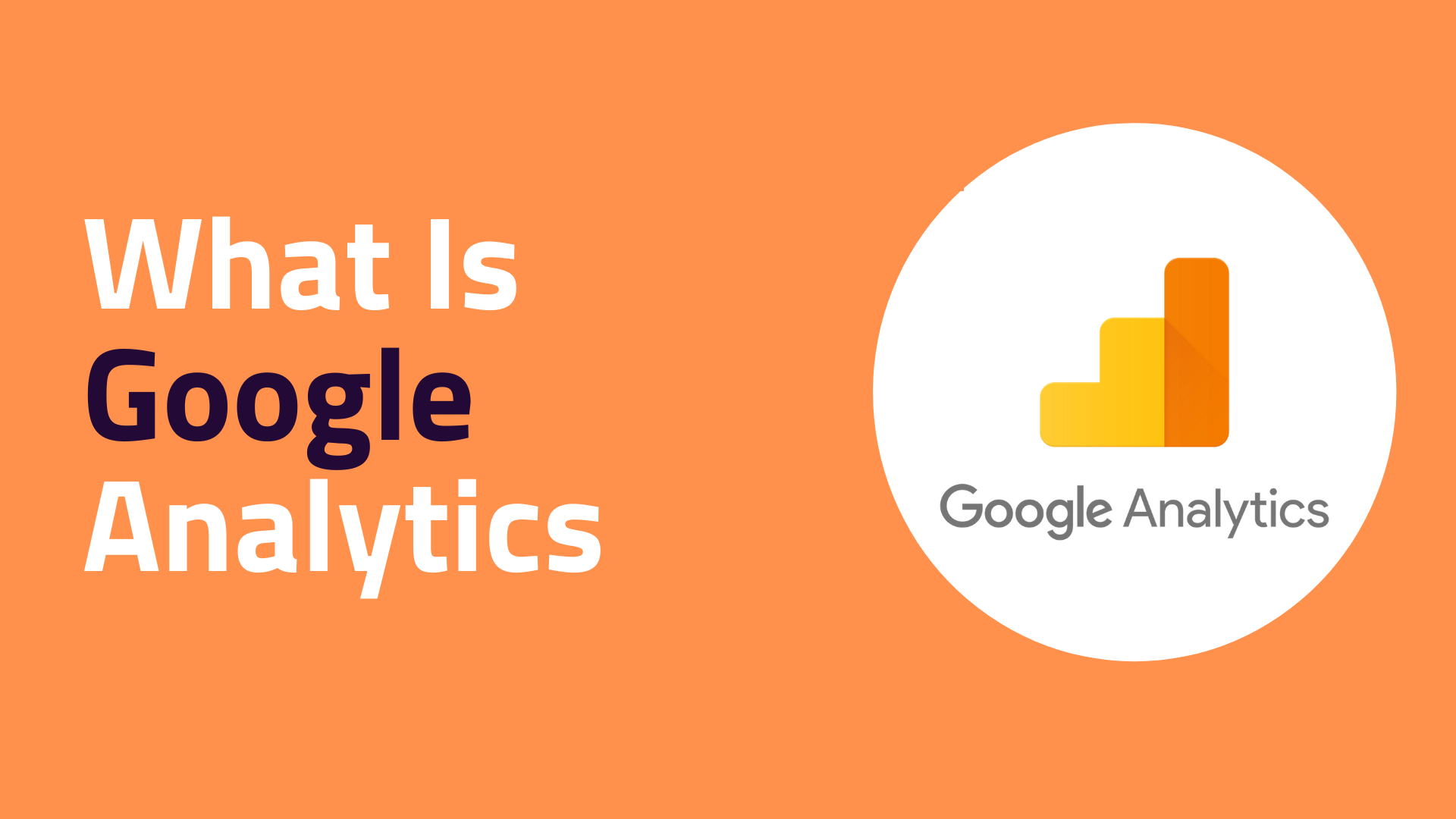
What Is Google Analytics
Posted onWhy you need Google Analytics
You have a blog, don't you? Are you using a static website? You need Google Analytics if you intend to use them for business or personal purposes. Using Google Analytics, you can answer a variety of questions about your website.- Is my website visited by many people?
- How many visitors do I have?
- What are the benefits of a mobile-friendly website?
- My website receives traffic from what websites?
- How do I maximize my website's traffic?
- How can I find out which pages are the most popular on my website?
- What percentage of my visitors have become leads or customers?
- What are the sources and destinations of my converting visitors?
- How can I improve my website's speed?
- Is there a content that my visitors like most on my blog?
In addition to these, Google Analytics provides answers to many other questions, but the ones listed here are usually the most important for website owners. Now let's look at how you can get Google Analytics on your website.
How to install Google Analytics.
Sign up for Google Analytics. If you use the same Google account that you use for other Google services, such as Gmail, Google Drive, Google Calendar, or YouTube, then you can use that Google account to set up Google Analytics. Otherwise, you will have to start over.Make sure it's a Google account that you intend to keep forever. It is fine to grant permission to others to access your Google Analytics down the road, but it is not a good idea for someone to have full control over your analytics.
Big Tip: Make sure no one (your web designer, developer, web host, or SEO person) creates your website's Google Analytics account under their personal Google account so they can manage it for you. Whenever you part ways with this person, your Google Analytics data will go along with them, and you'll need to start over.
Set up your account and property
To sign in to Google Analytics, go to Google Analytics and click the Sign in button. after signin, create account and property
You can organize your Google Analytics account using hierarchies. One Google account can contain up to 100 Google Analytics accounts. One Google Analytics account can track up to 50 website properties. There is a maximum of 25 views per website property.
In terms of setting up your Google Analytics account, there is no right or wrong way-it's just a matter of how you wish to organize your sites. Changing the name of your account or property down the road is always an option. In Google Analytics, properties (websites) cannot be moved between accounts, necessitating the creation of a new one and losing the historical information that was previously collected.
In this beginner's guide, we're assuming you have one website and you only need one view (the default, all data view. Our setup would then look like this. choose your platform as web.
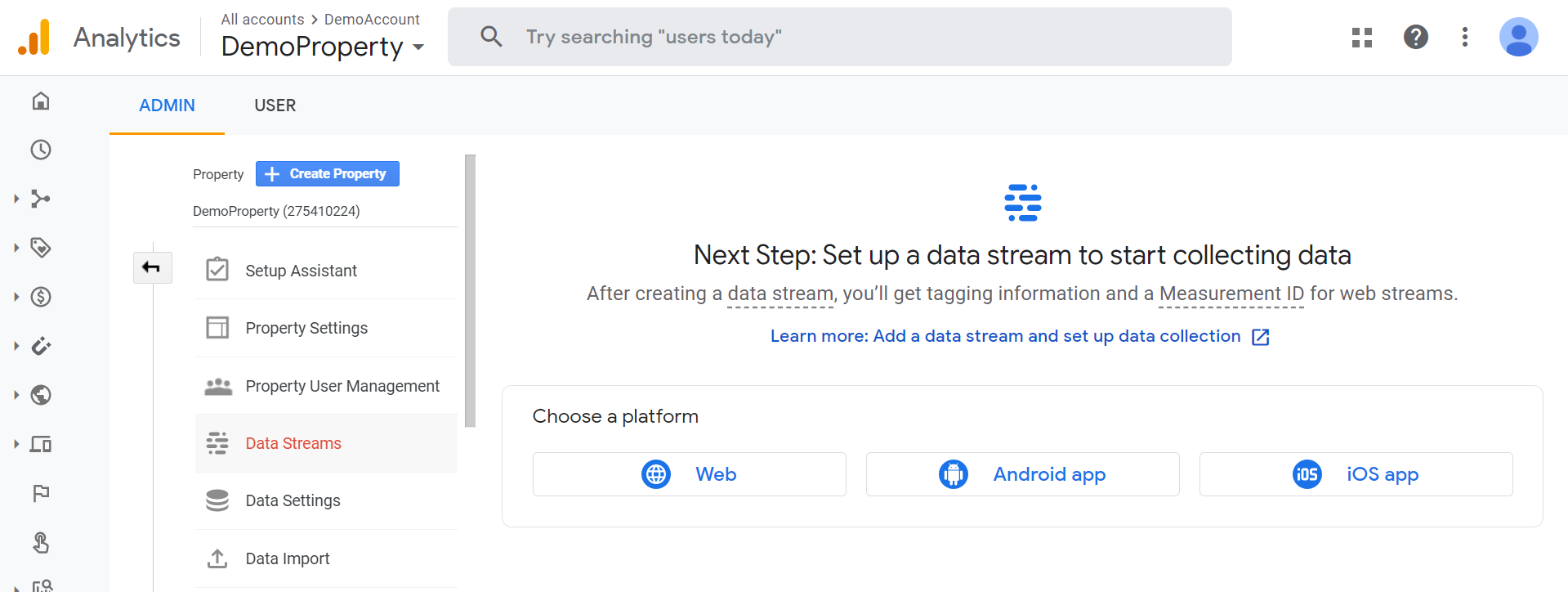

Install your tracking code
Once you have finished, click on stream name to find the tracking code
click the Global site tag menu under Tagging instruction and to see tracking code.

Now your website must have this installed on every page. Depending on your website, the installation process may differ.
Adding the tracking code before on your pages' <head> tag is necessary if you have a website built using HTML. This can be done by using a text editor program (such as TextEdit for Mac or Notepad for Windows) and then uploading the file via an FTP program (such as FileZilla) to your web host.

To paste your tracking code into your eStoreApp e-commerce store, go to your store settings, google analytics screen and paste the code where specified.
Google Analytics installation varies according to the platform you use (content management system, website builder, e-commerce software, etc. ), the theme you use, and the plugins you use. Almost any website can be installed with Google Analytics by doing a web search for your platform + how to install Google Analytics.